ÂØÒňΠMusic Workstation July 9, 1997
|
|
|
- Winfred Singleton
- 7 years ago
- Views:
Transcription
1 XP-50 ÂØÒňΠMusic Workstation July 9, 1997 Supplemental Notes XP-50 Frequently Asked Questions This document is a compilation of questions and answers commonly asked of the Roland Technical Support department. There are four sections. The first section covers topics relating to the internal sequencer of the XP- 50. The second deals with performance related questions such as creating splits and layers, assigning pedals, etc. The third section looks at the effects and their use in the XP-50. The fourth section includes miscellaneous information and all of the topics not specifically applicable to the first three sections. I. Sequencer Clearing the Sequencer Memory Occasionally, you may wish to erase a song or clear the memory in the sequencer before you start a new song. Use the following procedure to clear the sequencer memory: 3) Press 7/15 (SEQ UTILITY). 4) Press ENTER. Memory Full Message Displayed with the Loop=ALL Setting It is possible to cause the XP-50 to display a Memory Full message when recording with the Loop set to ALL. This can happen when you are working on a song that has no measures. Since there are no measures in the song, there can be no ALL to loop and the XP-50 will display the Memory Full error message. Inserting a number of measures into the sequence will fix this problem. Use the following example to insert 8 blank measures into a sequence: 3) Press 1/9 (TRK EDIT). 4) Use the VALUE DIAL to select 04: INSERT. 5) CURSOR to Target and use the VALUE DIAL to select TRK ALL. 6) CURSOR to Measure and use the VALUE DIAL to select 1 for 8. 7) Press ENTER. The display will briefly flash EXECUTING and then will return to the edit screen. 8) Press EXIT. You should now be able to record with the Loop=ALL setting. MIDI Buffer Full Message When connected to an external sequencer, the XP-50 may display a MIDI Buffer Full message. Normally, turning Active Sensing off, changing the sequencer sync mode, or turning MIDI Thru off will solve this problem: 1) Press SYSTEM. 2) Press 4/12 (MIDI). 3) CURSOR DOWN to TRANSMIT MIDI then RIGHT to Active Sensing. 4) Press DEC to select OFF. 5) Press 5/13 (SEQUENCER). 6) CURSOR to SyncMode and use the VALUE DIAL to select INTERNAL. 7) CURSOR to SyncOut and use the VALUE DIAL to select OFF. 8) CURSOR to Thru and use the VALUE DIAL to select OFF. Sequencing with the XP-50 and External MIDI Sound Sources When you are sequencing with the XP-50 and an external sound module, it is desirable to disable the XP-50 s sound generator when triggering the external module. This allows you to hear the external module by itself. This can be done by turning the XP-50 s Local Control off. Use the following procedure to turn Local Control off: 1) From Performance Mode, press SYSTEM so it is lit. 2) CURSOR UP to the Perform MIDI display (if necessary) Roland Corporation U.S. XP-50 Frequently Asked Questions Page 1 of 8
2 Sequencing with the XP-50 and External MIDI Sound Sources (continued). 3) CURSOR RIGHT to Local and use the VALUE DIAL to select OFF. 4) Press SYSTEM so it is not lit to return to the previous display. NOTE: Remember to turn Local Control back on when using the XP-50 s internal sound generator. Controlling the Level of an External Sound Source while Sequencing In certain applications, you may wish to sequence the information for the internal parts and not hear an external sound source (assigned to the same MIDI channel) while performing. The easy way to achieve this would be to switch MIDI Receive on the external sound source to Off for this particular MIDI channel. If this is not possible, you can set the C1 slider to control the volume of the external source without affecting the volume of the XP-50 s internal sounds (your external sound source must respond to MIDI volume messages for this to work): 1) Press SYSTEM. 2) Press 3/11 (CONTROL). 3) Use the CURSOR UP/DOWN buttons to select the C1 Assign page. 4) Use the VALUE DIAL to select CC07: Volume. This assigns C1 to be a volume slider. 5) Use the CURSOR RIGHT button to select Output. 6) Use the VALUE DIAL to select MIDI. 7) Press EXIT. If you move the C1 slider down now, it will turn the external sound source down and not affect the internal XP-50 sounds. Simultaneous Notes Creating Delay It is possible to create too many notes at one time for the sequencer to play. This may occur when using the quantize function of the XP-50 in excess. This can cause the timing to sound slow when several notes are triggered simultaneously. The shift clock function can be used to solve this problem by shifting a few tracks forward or backward by one or two clock pulses. Use this example to shift a drum track on MIDI channel 10 forward by 2 clock beats: 3) Press 1/9 (TRK EDIT). 4) Use the VALUE DIAL to select 11: SHIFT. 5) CURSOR to Target and use the VALUE DIAL to select TRK ALL. 6) CURSOR to Measure and use the VALUE DIAL to select 1 for ALL. 7) CURSOR to Bias and use the VALUE DIAL to select -2. 8) CURSOR to Status and use the VALUE DIAL to select ALL. 9) CURSOR to Ch and use the VALUE DIAL to select ) Press ENTER. The screen will briefly display EXECUTING and then return to the edit screen. 11) Press EXIT. Displaying and Changing the Length of the Internal Song The XP-50 can calculate the song length and adjust the tempo map to fit a desired song length. This is useful if you need a piece of music to fit into a specific time period: 3) Press 7/15 (SEQ UTILITY). 4) CURSOR down to TIME FIT. The first set of hours, minutes, and seconds is the current song length, and the second set allows you to enter your desired song length. 5) Use the CURSOR LEFT/RIGHT buttons and the VALUE DIAL to set the desired song length, then press ENTER. The tempo map will be altered to fit your new song length. Loading and Playing a Song Chain You can create a chain of songs on a disk for sequential playback by the XP-50. Use the following procedure to load and play a song chain that you have already created on a disk: 1) Power on the XP-50, then insert the disk containing the Song Chain. 2) Press CHAIN PLAY Roland Corporation U.S. XP-50 Frequently Asked Questions Page 2 of 8
3 Loading and Playing a Song Chain (continued) 3) Press DISK/UTILITY. 4) CURSOR to 2: LOAD. 5) Press ENTER. 6) CURSOR to 1: CHAIN. 7) Press ENTER. 8) Use the VALUE DIAL to select a Song Chain from the disk. 9) Press ENTER. The Song Chain will be loaded. 10) Press PLAY. The Song Chain will playback in its entirety. II. Performance Using an External Controller with the XP-50 When REMOTE is on, the XP-50 will allow an external keyboard to act like the XP-50 s keyboard. The currently selected Part (in Performance Mode) or Patch (in Patch Mode) will be triggered regardless of the controller's MIDI transmit channel. This is useful when using an external keyboard (such as the AX-1 Remote MIDI Keyboard Controller or the A-90 Expandable Controller) to play the XP-50 or program the internal sequencer: 1) Press SYSTEM. 2) Press 4/12 (MIDI). 3) CURSOR UP to Perform MIDI (Patch MIDI in Patch Mode) if necessary. 4) CURSOR to Remote and use the VALUE DIAL to select ON. NOTE: If you are using an external sequencer or need to access sounds on different MIDI channels, REMOTE must be turned off. Splitting the Keyboard in Performance Mode You can set up a split on the XP-50 so two (or more) sounds can be played from different sections of the keyboard. Use the following procedure to create a split Performance: 1) Press PERFORM. 3) Press 1/9 (COMMON). 4) CURSOR DOWN to Key Mode and use the VALUE DIAL to select LAYER. 5) Press PALETTE so it is lit. 6) CURSOR DOWN to KEY RANGE LOWER. 7) Use the CURSOR buttons to select the desired Part and the VALUE DIAL to adjust that Part s lower key range. 8) CURSOR DOWN to KEY RANGE UPPER. 9) Use the CURSOR buttons to select the desired Part and the VALUE DIAL to adjust that Part s upper key range. 10) Press EDIT so it is not lit. 11) Press the TX and RX buttons simultaneously so they are both lit. 12) Press the desired PART 1-8 (9-16) buttons (under the display) to select the Parts to use in the split. Here is an example: Part Key Range Lower Key Range Upper Part 1 (a piano patch) C4 G9 Part 2 (a bass patch) C1 B3 This example uses a bass sound on the lower half of the keyboard and a piano on the upper half. Creating a Layered Performance. With the XP-50, you can create a Layered Performance that will have two or more sounds playing simultaneously. Examples of Layered Performances are User #01: Tekno Loop 1 and User #02: Opening Orch. Use the following procedure to create a Layered Performance: 1) Press PERFORM. 3) Press 1/9 (COMMON) Roland Corporation U.S. XP-50 Frequently Asked Questions Page 3 of 8
4 Creating a Layered Performance (continued) 4) Use the CURSOR UP/DOWN buttons to access the PERFORM COMMON screen. 5) CURSOR to Key Mode and use the VALUE DIAL to select LAYER. 6) Press PALETTE so it is lit. 7) Press 4/12 (PART). 8) Use the CURSOR LEFT/RIGHT buttons to select the Parts you want to layer. 9) Use the CURSOR UP/DOWN buttons and the VALUE DIAL to select the desired Patch Group and Patch Number for each of the Parts you are going to layer. 10) Press the EDIT button so it is not lit. 11) Press TX and RX buttons simultaneously so they are lit. 12) Press the desired PART 1-8 (9-16) buttons (under the display) to select the Parts you want to layer. Controlling One of Two Layered Sounds with an Expression Pedal When you are playing a Layered Performance, you may wish to use an expression pedal (such as the Roland EV-5) to control the volume of one of the sounds and not the other (for example, to swell a string sound in behind a piano sound). Use the following procedure to set an expression pedal to control the volume of a selected sound in Layer Mode: 1) Plug an EV-5 Expression pedal into the Pedal 1 input. 2) Press the SYSTEM button so it is lit followed by 3/11 (CONTROL). 3) CURSOR to PEDAL 1 ASSIGN and use the VALUE DIAL to select Assign: CC07:VOLUME. 4) CURSOR to Output and use the VALUE DIAL to select BOTH. 5) CURSOR to Polarity and use the VALUE DIAL to select STANDARD. 6) Press PERFORM and use the VALUE DIAL to select PR-A: Pop Set 1. 7) Press EDIT so it is lit followed by 1/9 (COMMON). 8) CURSOR to PERFORM COMMON. 9) CURSOR to Key Mode and use the VALUE DIAL to select LAYER. 10) Press 3/11 (MIDI). 11) Press PALETTE so it is lit and use the CURSOR UP/DOWN buttons to access the LOCAL SWITCH screen. 12) Use the CURSOR LEFT/RIGHT buttons and the VALUE DIAL to select ON for any of the Parts you wish to layer. 13) CURSOR DOWN to VOLUME Rx SWITCH and use the CURSOR LEFT/RIGHT buttons and the VALUE DIAL to select ON for any of the Parts you wish to control with the expression pedal. Set the other Parts to OFF. 14) Press EXIT to return to the previous display. Filtering Control Change Messages The XP-50 retains Control Change, Aftertouch, and Pitch Bend values for each Part of a Performance. If a Control Change (CC) is sent to any Part, that Part has now been altered for the entire Performance Mode. When a new Performance is selected (via MIDI or the front panel), it will reflect the previous CC values for each Part unless the new Performance is set to ignore that specific Control Change. 1) Press PERFORMANCE. 2) Press EDIT so it is not lit. Use the TRACK/PART 1-8 / 9-16 buttons to select the Part you wish to edit. 3) Press EDIT so it is lit. 4) Press 3/11 (MIDI). 5) CURSOR down to the PART RX SWITCH screen. 6) Use the CURSOR buttons and the VALUE dial to set Volume, Hold-1, or Program Change to OFF as desired for each Part. Writing your Performance into Memory Whenever you make a change to a Performance, you must write the Performance into memory or the changes will be lost when you change to a new Performance or turn the XP-50 off. Use the following procedure to save your changes to memory: 1) Press DISK/UTILITY. 2) CURSOR to 1:WRITE and press ENTER. 3) Use the VALUE DIAL to select the desired location and press ENTER. 4) Press ENTER. If Internal Write Protect is ON, use the VALUE DIAL to select OFF and press ENTER two times. 5) The screen will display COMPLETE Roland Corporation U.S. XP-50 Frequently Asked Questions Page 4 of 8
5 III. Effects Master Effects ON/OFF Switch The master effects switches allow you to quickly turn effects on or off. This is useful when you want to hear what a Patch or sequence will sound like without effects. Use the following procedure to set the master effects switches: 1) Press EFFECTS ON/OFF. 2) Use the CURSOR buttons to select EFX, Reverb or Chorus. 3) Use the VALUE DIAL to select ON or OFF as desired. 4) Press EXIT to return to the previous display. Duplicating Effects Settings of a Patch in Performance Mode In Patch Mode, the XP-50 s effect processors are dedicated for each of the individual Patches. In Performance Mode, these processors are shared between the 16 Parts. While it is not possible to assign separate effect types on each of the 16 Parts, it is possible for a single Patch used in a Performance to have the same effects settings as it does in Patch Mode. The remaining Parts of the Performance can share some or all of these effects as well. Use the following procedure to duplicate the effects settings of an XP-50 Patch in Performance Mode: 1) Press PERFORM. 2) Use the VALUE DIAL to select a Performance (PR-A:12 is a good choice). 3) Press EDIT so it is lit followed by 4/12 (PART). 4) Press PALETTE so it is lit, then use the CURSOR LEFT/RIGHT buttons to select the desired Part. 5) CURSOR UP to the PATCH GROUP page and use the VALUE DIAL to select the desired Patch Group. 6) CURSOR DOWN to the PATCH NUMBER page and use the VALUE DIAL to select the desired Patch Number. 7) CURSOR DOWN to LEVEL and use the VALUE DIAL to select 127 (this is only necessary if you want the Patch to be the same volume in Performance Mode as it is in Patch Mode). 8) Press DISK/UTILITY. 9) On the ten-key pad, press 4 (SOUND) followed by 1 (COPY). 10) CURSOR DOWN to the PERFORM FX COPY page. 11) CURSOR LEFT to SOURCE and use the VALUE DIAL to select PATCH. 12) CURSOR RIGHT to NUMBER and use the VALUE DIAL to select the desired Patch. 13) Press ENTER (the screen will display COMPLETE ). 14) Press EXIT three times followed by 2/10 (EFFECTS). 15) CURSOR UP to OUTPUT ASSIGN and use the VALUE DIAL to select PAT for the Part selected in step #4. 16) CURSOR DOWN to the OUTPUT LEVEL page and use the VALUE DIAL to select ) CURSOR DOWN to the CHORUS SEND page and use the VALUE DIAL to select ) CURSOR DOWN to the REVERB SEND page and use the VALUE DIAL to select ) CURSOR DOWN to the EFX TYPE, then CURSOR RIGHT to SOURCE. Use the VALUE DIAL to select PERFORM. NOTE: To store these settings, use the Performance Write procedure outlined on the previous page. IV. Miscellaneous Initializing the XP-50 - Restoring the Factory Settings You may wish to reinitialize the XP-50 to restore the factory settings. Use the following procedure to reinitialize the XP- 50: 1) Press DISK/UTILITY. 2) Press #4 on the 10-key pad to select SOUND. 3) Press #5 on the 10-key pad to select PRESET. 4) Press ENTER, then use the VALUE DIAL to select Memory Protect OFF. 5) Press ENTER twice. The screen will display COMPLETE followed by USER: 001 West Coast. Checking the ROM Version Use this procedure to check the operating system in the XP-50. Contact your local authorized Roland service center for the latest version. For a listing of authorized service centers in your area, you can contact the Roland Customer Service department at (213) , ext This information is also available on our website ( and Faxback system ( , ext. 271). 2) Hold SHIFT, ENTER, and press EXIT. The ROM version will be displayed in the lower left side of the display. 3) Press EXIT to return to the previous display Roland Corporation U.S. XP-50 Frequently Asked Questions Page 5 of 8
6 Using MIDI Messages to Switch Modes System Exclusive (Sysex) messages can be used to change between Performance, Patch, and General MIDI modes on the XP-50 (you can not change to Rhythm Mode through MIDI). Sysex messages can be created on most hardware and software sequencers. If you are unsure of how to use these messages in your sequencer or application, please consult your sequencer manual or manufacturer. Use the following Sysex messages to change modes: NOTE: These messages require that the XP-50 s unit # be set to its factory default of 17. To change to Patch Mode: To change to Performance Mode: To turn on General MIDI Mode: To turn off General MIDI Mode: F A F F7 F A F7 F A E F7 F0 7E 7F F7 Selecting Patches through MIDI To select a sound in the XP-50, you will need to send three (3) messages from your sequencer - 2 Continuous Controller (CC) messages and a Program Change (PC) message. A continuous controller is a message that is defined in the MIDI specification. There are 128 different CCs that perform a number of different functions. Modulation (CC1), Volume (CC7), and Panning (CC10) are commonly used controller messages. Controller 0 and 32 are used to select banks of sounds. CC0 is sometimes referred to as Bank Select MSB (most significant bit) and CC32 is the LSB (least significant bit). Use the following chart to determine the combination of values needed to select a sound: Patch Group XP-50 Patch # Bank Select MSB Value Bank Select LSB Value Program Change MIDI Bank Select # User Preset A Preset B Preset C Preset D (GM) Data Card PCM Card Expansion A Expansion A Expansion B Expansion B Expansion C Expansion C Expansion D Expansion D NOTE: Some sequencers use a different method of selecting banks. They combine the MSB and LSB into one MIDI Bank Select number by using the following equation: (MSB x 128) + LSB. The last column of the above chart gives you these values. Depending on the sequencing program that you use, you will need to enter Bank Select messages OR a MIDI Bank Select number. You would never use these messages together. Here are some examples using Bank MSB and LSB messages. You can select either of these Patches on MIDI channels 1-9 and 11-16: To select PR-A: 040 Claviduck send: To select PR-C: 021 Arasian Morn send: Message Value Message Value CC00 81 CC00 81 CC32 0 CC32 2 PC 40 PC 21 NOTE: It is important to send these messages in this order - CC00 then CC32 then PC Roland Corporation U.S. XP-50 Frequently Asked Questions Page 6 of 8
7 SYS-CTRL 1 and SYS-CTRL 2 In the XP-50, certain Patch and effects parameters can be modified in real time by controllers - adding an additional amount of expressiveness to a performance. These controllers include aftertouch (key pressure), modulation, foot pedal, or a special type called System Controllers. System Controllers allow you to globally assign a MIDI controller to one of two System Controller locations. This provides a great deal of flexibility when using external keyboards, pedals, or any other type of MIDI controller as it allows you to assign non-standard controllers to be used in the XP-50. Use the following procedure to set the System Controllers: 1) Press SYSTEM followed by 3/11 (CONTROL). 2) Use the CURSOR UP/DOWN buttons to select the SYS-CTRL ASSIGN page. 3) CURSOR to Control 1 and use the VALUE DIAL to select a controller (defaults to CC97: Aftertouch). 4) CURSOR to Control 2 and use the VALUE DIAL to select a controller (defaults to CC02: Breath). 5) Press EXIT to return to the previous display. Many Patches in the XP-50 are setup to use System Controller 1 and 2 in different ways (adding modulation, filter, volume, panning, etc.). Changing the controller number will allow you to easily integrate the XP-50 with other MIDI devices and the controller number(s) that they are capable of sending. For example, the XP-50 contains some organ Patches that use aftertouch messages to control the speed of the leslie effect. Let s say that you want to use modulation messages instead of aftertouch to control the leslie speed. The XP-50 allows you to do this quickly, without having to program every organ Patch, by simply assigning System Controller 1 to CC01: Modulation instead of CC97: Aftertouch. Using JV Series Patches on the XP-50 The XP-50 will accept System Exclusive dumps from the JV-80, JV-880, JV-90 and JV However, you must do a bulk dump of the Temporary Memory - one Patch at a time. Here is an example of this procedure using an XP-50 and a JV-80: 1) Connect a MIDI cable from MIDI OUT of the JV-80 to MIDI IN of the XP-50. 2) On the JV-80, Press WRITE. 3) On the JV-80, CURSOR to BULK and press ENTER. 4) On the JV-80, CURSOR to TEMPORARY and press ENTER. 5) On the JV-80, CURSOR to PATCH and press ENTER. 6) On the JV-80, press ENTER. The currently selected Patch in the JV-80 will be transferred to the XP-50. If you wish to save the Patch in the XP-50: 1) Press DISK/UTILITY. 2) CURSOR to 1:WRITE and press ENTER. 3) Use the VALUE DIAL to select your destination and press ENTER. 4) Press ENTER. If Internal Write Protect is ON, use the VALUE DIAL to select OFF and press ENTER two times. 5) The screen will display COMPLETE. Resetting the Bender/Modulation Lever On rare occasions, the XP-50 Bender/Modulation lever may send out messages even when the lever is not being moved. You can use the following procedure to reset the software parameters. First you need to enter Test Mode: For Serial Numbers Z00100 to ZH33049, power on while holding down the RPS, M.SCOPE and RHYTHM buttons (hold these for 10 seconds, until the Test Mode display appears). For Serial Numbers later than ZH33049, power on while holding down the +OCT, M.SCOPE and PERFORM buttons (hold these for 10 seconds, until the Test Mode display appears). Caution: Be careful when in test mode. Most of these tests are meant to be performed by authorized technicians with special equipment. 1) Press button #1 on the 10-key pad. 2) Move the Bender Lever all the way to the left and slowly return to the center. 3) Press BWD. 4) Move the Bender Lever all the way to the right and slowly return to the center. 5) Press FWD. 6) Move the Modulation Lever all the way forward and then release it slowly. 7) Press STOP/PLAY. 8) To exit Test Mode, press EXIT twice, press ENTER followed by EXIT Roland Corporation U.S. XP-50 Frequently Asked Questions Page 7 of 8
8 XP-50 Technical Specifications Conforms to General MIDI System Level 1 Synthesizer Section Sequencer Section Sound Generator: PCM Synthesis Phrase Tracks (16 MIDI channels per track): 16 Parts: 16 (Part 10 is the Rhythm Part) Pattern Tracks (16 MIDI channels per track): 1 Maximum Polyphony: 64 Voices Tempo Tracks: 1 Effects Beat Tracks: 1 EFX: 40 *A maximum of 100 patterns can be created in a. Reverb: 1 set (8 types) Pattern Track Chorus: 1 set Internal Sequencer Memory Preset Memory Songs: 1 Patches: 512 Note Capacity: approx. 20,000 notes Performances: 64 Song Length: 9998 measures Rhythm Sets: Inch Micro Floppy disk (2DD / 2 HD) User Memory Disk Format: 720 K bytes (2DD), 1.44 Mbytes (2HD) Patches: 128 Note Storage: approx. 90,000 notes (2DD), approx. Performances: ,000 notes (2HD) Rhythm Sets: 2 Song Files: max. 99 Wave Expansion Boards (sold separately) Compatible Song Formats (Loading) Max. 4 Boards (A to D) XP-50 Songs (MRC Pro) *Each Wave Expansion Board includes Standard MIDI Files (format 0 or 1) Patches/Rhythm Sets that make use of the waves on S-MRC /songs (from MC series sequencer) the board. Formats Songs Can Be Saved In Keyboard XP-50 Songs (MRC Pro) 61 keys (with velocity and channel aftertouch) Standard MIDI Files (Format 0 or 1) Display Resolution: 96 ticks per quarter note 40 characters, 2 lines (backlit LCD) Recording Methods: Realtime, Step Power Consumption: 21 W Maximum Simultaneous Input Notes (during Dimensions realtime recording): 64 notes 1023 (W) x 348 (D) x 97 (H) mm Maximum Simultaneous Output Notes: 64 per track 40-5/16 (W) x 13-3/4 (D) x 3-7/8 (H) inches Tempo: 20 to 250, 5 to 500 (with the Tempo Track) Weight: 9.3 kg/ 20 lbs 9 oz Time Signatures: 1 to 32/16, 1 32/8, 1 32/4, 1 to 32/2 *The specifications for this product are subject to change without prior notice Roland Corporation U.S. XP-50 Frequently Asked Questions Page 8 of 8
We will be covering the following topics in this document:
 ÂØÒňΠSupplemental Notes External Sequencing with the MC-505 November 15th, 1998 SN95 v1.0 As you know, the MC-505 Groove Box is a great instrument for creating grooves as well as for realtime control
ÂØÒňΠSupplemental Notes External Sequencing with the MC-505 November 15th, 1998 SN95 v1.0 As you know, the MC-505 Groove Box is a great instrument for creating grooves as well as for realtime control
Keystation Pro 88 Advanced Guide. Contents: 1 Getting Started. 2 Terminology. 3 Performance Operations of the Keystation Pro 88
 Keystation Pro 88 Advanced Guide Contents: 1 Getting Started 2 Terminology 3 Performance Operations of the Keystation Pro 88 Sending Program Changes During Performance Sending Bank Changes During Performance
Keystation Pro 88 Advanced Guide Contents: 1 Getting Started 2 Terminology 3 Performance Operations of the Keystation Pro 88 Sending Program Changes During Performance Sending Bank Changes During Performance
Supplemental Notes May 20, 1995 SN09 V1.0
 Supplemental Notes May 20, 1995 SN09 V1.0 Sequencing with the JV-90 and the VE-Series Voice Expanders The JV- 90 is an 8 part multitimbral synthesizer with 320 Patches, 80 Performances, and 5 Rhythm Sets
Supplemental Notes May 20, 1995 SN09 V1.0 Sequencing with the JV-90 and the VE-Series Voice Expanders The JV- 90 is an 8 part multitimbral synthesizer with 320 Patches, 80 Performances, and 5 Rhythm Sets
Evolution USB Keyboards. 249/361 USB MIDI Controller Keyboard
 Evolution USB Keyboards 249/361 USB MIDI Controller Keyboard 225C/249C/361C USB MIDI Controller Keyboard with additional programmable rotary controllers WWW.EVOLUTION.CO.UK EVOLUTION 249/361/225C/249C/361C
Evolution USB Keyboards 249/361 USB MIDI Controller Keyboard 225C/249C/361C USB MIDI Controller Keyboard with additional programmable rotary controllers WWW.EVOLUTION.CO.UK EVOLUTION 249/361/225C/249C/361C
Software Sequencing Basics
 October 12, 1998 software sequencing basics Software Sequencing Basics Supplemental Notes Roland gear is often used in conjunction with a variety of software sequencer programs. The purpose of this document
October 12, 1998 software sequencing basics Software Sequencing Basics Supplemental Notes Roland gear is often used in conjunction with a variety of software sequencer programs. The purpose of this document
Legal Notices. Guide Part Number 9329-65008-00 REV A 2/10
 Legal Notices This guide is copyrighted 2010 by Avid Technology, Inc., with all rights reserved. Under copyright laws, this guide may not be duplicated in whole or in part without the written consent of
Legal Notices This guide is copyrighted 2010 by Avid Technology, Inc., with all rights reserved. Under copyright laws, this guide may not be duplicated in whole or in part without the written consent of
MV-8800 Production Studio
 ÂØÒňΠWorkshop MV-8800 Production Studio Using the MV-8800 with an External Sequencer 2007 Roland Corporation U.S. All rights reserved. No part of this publication may be reproduced in any form without
ÂØÒňΠWorkshop MV-8800 Production Studio Using the MV-8800 with an External Sequencer 2007 Roland Corporation U.S. All rights reserved. No part of this publication may be reproduced in any form without
OPERATOR'S MANUAL ENGLISH ( 1-28 ) WWW.AKAIPRO.COM
 OPERATOR'S MANUAL ENGLISH ( 1-28 ) WWW.AKAIPRO.COM KEY FEATURES 16 pressure and velocity-sensitive MPC pads with four banks each MPC technologies include Note Repeat, Swing, 16 Level, Full Level, and
OPERATOR'S MANUAL ENGLISH ( 1-28 ) WWW.AKAIPRO.COM KEY FEATURES 16 pressure and velocity-sensitive MPC pads with four banks each MPC technologies include Note Repeat, Swing, 16 Level, Full Level, and
DTX400K DTX430K DTX450K
 ELECTRONIC DRUM KIT DTX400K DTX430K DTX450K MIDI Reference How to Use This Manual This MIDI Reference will prove useful when transferring MIDI data between the drum module that came with your DTX400K,
ELECTRONIC DRUM KIT DTX400K DTX430K DTX450K MIDI Reference How to Use This Manual This MIDI Reference will prove useful when transferring MIDI data between the drum module that came with your DTX400K,
Tempest Manual Addendum
 Tempest Manual Addendum OS Version 1.1 This document details changes and additions to Tempest s operating system that are not in the Tempest Operation Manual. Manual Errata Assignment of an expression
Tempest Manual Addendum OS Version 1.1 This document details changes and additions to Tempest s operating system that are not in the Tempest Operation Manual. Manual Errata Assignment of an expression
Nord Stage 2 OS Version 1.30 Release Notes 1
 Nord Stage 2 OS Version 1.30 Release Notes 1 Nord Stage 2 OS Version 1.30 Release Notes The 1.30 Stage 2 OS update contains several bug fixes and some functionality improvements. Internal Instrument levels
Nord Stage 2 OS Version 1.30 Release Notes 1 Nord Stage 2 OS Version 1.30 Release Notes The 1.30 Stage 2 OS update contains several bug fixes and some functionality improvements. Internal Instrument levels
Mini Effect Gizmo. User s Manual. RJM Music Technology, Inc.
 Mini Effect Gizmo User s Manual RJM Music Technology, Inc. Mini Effect Gizmo User s Manual Version 1.3 September 26, 2013 RJM Music Technology, Inc. 2525 Pioneer Ave #1 Vista, CA 92081 E-mail: support@rjmmusic.com
Mini Effect Gizmo User s Manual RJM Music Technology, Inc. Mini Effect Gizmo User s Manual Version 1.3 September 26, 2013 RJM Music Technology, Inc. 2525 Pioneer Ave #1 Vista, CA 92081 E-mail: support@rjmmusic.com
Router OPERATING INSTRUCTIONS
 MIDI Solutions Router OPERATING INSTRUCTIONS MIDI Solutions Router Operating Instructions M401-100 2012 MIDI Solutions Inc. All rights reserved. MIDI Solutions Inc. PO Box 3010 Vancouver, BC Canada V6B
MIDI Solutions Router OPERATING INSTRUCTIONS MIDI Solutions Router Operating Instructions M401-100 2012 MIDI Solutions Inc. All rights reserved. MIDI Solutions Inc. PO Box 3010 Vancouver, BC Canada V6B
MIDI Mobilizer. Advanced Guide
 MIDI Mobilizer MIDI Memo Recorder Advanced Guide An in-depth guide to the features and functionality of the MIDI Mobilizer hardware and MIDI Memo Recorder application for iphone and ipod touch Electrophonic
MIDI Mobilizer MIDI Memo Recorder Advanced Guide An in-depth guide to the features and functionality of the MIDI Mobilizer hardware and MIDI Memo Recorder application for iphone and ipod touch Electrophonic
E.L.A.P.S.: Studies in Improvised Electronics By Peter van Haaften. Project documentation is current as of November 18, 2014.
 E.L.A.P.S.: Studies in Improvised Electronics By Peter van Haaften Project documentation is current as of November 18, 2014. The following paper will serve to document the on-going development of an expressive
E.L.A.P.S.: Studies in Improvised Electronics By Peter van Haaften Project documentation is current as of November 18, 2014. The following paper will serve to document the on-going development of an expressive
Forte GETTING STARTED GUIDE. Specifications. It s the sound.
 Forte GETTING STARTED GUIDE This guide will help you hook up the Forte to your sound system and MIDI system, give you a quick overview, and show you how to start playing music with the Forte. A full manual
Forte GETTING STARTED GUIDE This guide will help you hook up the Forte to your sound system and MIDI system, give you a quick overview, and show you how to start playing music with the Forte. A full manual
CONTROL SWITCHER User s Manual (Preliminary)
 CONTROL SWITCHER User s Manual (Preliminary) www.voodoolab.com Copyright 2010 by Digital Music Corporation. This publication is protected by copyright and all rights are reserved. Voodoo Lab, Control Switcher,
CONTROL SWITCHER User s Manual (Preliminary) www.voodoolab.com Copyright 2010 by Digital Music Corporation. This publication is protected by copyright and all rights are reserved. Voodoo Lab, Control Switcher,
MIDI messages. March 2001 Edition 1.4
 March 2001 Edition 1.4 MIDI messages (For MIDI specialists only!) MIDI is that most rare of beasts, a standard set by a number of different manufacturers that is universally implemented and supported.
March 2001 Edition 1.4 MIDI messages (For MIDI specialists only!) MIDI is that most rare of beasts, a standard set by a number of different manufacturers that is universally implemented and supported.
Pedal Controller OPERATING INSTRUCTIONS
 MIDI Solutions Pedal Controller OPERATING INSTRUCTIONS MIDI Solutions Pedal Controller Operating Instructions M416-100 2016 MIDI Solutions Inc. All rights reserved. MIDI Solutions Inc. PO Box 3010 Vancouver,
MIDI Solutions Pedal Controller OPERATING INSTRUCTIONS MIDI Solutions Pedal Controller Operating Instructions M416-100 2016 MIDI Solutions Inc. All rights reserved. MIDI Solutions Inc. PO Box 3010 Vancouver,
Specifications Keyboard System Sounds Maximum Polyphony: PCM Memory: Program: Combination:
 Specifications Keyboard KROME-61 61-key: Natural Touch Semi Weighted keyboard *Standard C2 - C7 (transposable in the range [C1...C6]-[C3...C8]) KROME-73 73-key: Natural Touch Semi Weighted keyboard *Standard
Specifications Keyboard KROME-61 61-key: Natural Touch Semi Weighted keyboard *Standard C2 - C7 (transposable in the range [C1...C6]-[C3...C8]) KROME-73 73-key: Natural Touch Semi Weighted keyboard *Standard
Congratulations on purchasing Molten MIDI B by Molten Voltage
 OWNER S MANUAL Congratulations on purchasing Molten MIDI B by Molten Voltage Molten MIDI B is designed to control the Digitech Bass Whammy. When configured for Whammy & Clock output, Molten MIDI B also
OWNER S MANUAL Congratulations on purchasing Molten MIDI B by Molten Voltage Molten MIDI B is designed to control the Digitech Bass Whammy. When configured for Whammy & Clock output, Molten MIDI B also
UMI3 Parametric USB MIDI Foot Controller. User s Manual
 UMI3 Parametric USB MIDI Foot Controller User s Manual Table of Contents Table of Contents...2 Document revisions...3 Introduction...3 1. Hardware...4 1.1. USB Connection...4 1.2. Connecting an expression
UMI3 Parametric USB MIDI Foot Controller User s Manual Table of Contents Table of Contents...2 Document revisions...3 Introduction...3 1. Hardware...4 1.1. USB Connection...4 1.2. Connecting an expression
Note: To use the following three applications, first start up Data Manager and then use Data Manager button operations to start them up.
 This software lets you create WK-3000/WK-3200/WK-3500/WK-3700/CTK-691 and CTK-900 (keyboard) data on your computer and exchange such data between the computer and keyboard. Data Manager Transfer keyboard
This software lets you create WK-3000/WK-3200/WK-3500/WK-3700/CTK-691 and CTK-900 (keyboard) data on your computer and exchange such data between the computer and keyboard. Data Manager Transfer keyboard
ROCK BAND 3 WIRELESS KEYBOARD:
 Music Systems, Inc. ROCK BAND 3 WIRELESS KEYBOARD: MIDI User Guide HMXHW1023 REVISION: 01 Date: 07/16/10 Introduction... 3 What is MIDI?... 3 Features... 3 Getting Started... 4 Control Surface Functions
Music Systems, Inc. ROCK BAND 3 WIRELESS KEYBOARD: MIDI User Guide HMXHW1023 REVISION: 01 Date: 07/16/10 Introduction... 3 What is MIDI?... 3 Features... 3 Getting Started... 4 Control Surface Functions
Footswitch Controller OPERATING INSTRUCTIONS
 MIDI Solutions Footswitch Controller OPERATING INSTRUCTIONS MIDI Solutions Footswitch Controller Operating Instructions M404-100 2012 MIDI Solutions Inc. All rights reserved. MIDI Solutions Inc. PO Box
MIDI Solutions Footswitch Controller OPERATING INSTRUCTIONS MIDI Solutions Footswitch Controller Operating Instructions M404-100 2012 MIDI Solutions Inc. All rights reserved. MIDI Solutions Inc. PO Box
USER MANUAL. Issue 3 - December 2003. Manual Stock No. 73-700 - 00 Software Version 3.0 Zero 88 Lighting Ltd. 2003
 USER MANUAL USER MANUAL If a portable or temporary three phase mains supply is used to power this desk, we recommend that the power supply is unplugged from the mains supply before connecting or disconnecting
USER MANUAL USER MANUAL If a portable or temporary three phase mains supply is used to power this desk, we recommend that the power supply is unplugged from the mains supply before connecting or disconnecting
GETTING STARTED GUIDE
 GETTING STARTED GUIDE CONTENTS Introduction... 1 Impulse Features... 2 Box Contents... 2 About this Guide... 2 Minimum System Requirements... 2 Connecting the Impulse... 3 Impulse Basic Operation... 3
GETTING STARTED GUIDE CONTENTS Introduction... 1 Impulse Features... 2 Box Contents... 2 About this Guide... 2 Minimum System Requirements... 2 Connecting the Impulse... 3 Impulse Basic Operation... 3
midi2style - the program for converting MIDI files to YAMAHA keyboard style files
 midi2style - the program for converting MIDI files to YAMAHA keyboard style files Help Version 5.0 2002-2013 Jørgen Sørensen Web site: http://www.jososoft.dk/yamaha/software/midi2style E-mail: js@jososoft.dk
midi2style - the program for converting MIDI files to YAMAHA keyboard style files Help Version 5.0 2002-2013 Jørgen Sørensen Web site: http://www.jososoft.dk/yamaha/software/midi2style E-mail: js@jososoft.dk
GETTING STARTED WITH STUDIO ONE ARTIST
 GETTING STARTED WITH STUDIO ONE ARTIST 2009, PreSonus Audio Electronics, Inc. All Rights Reserved. TABLE OF CONTENTS Studio One Artist Features...3 System Requirements...4 Installation and Authorization...5
GETTING STARTED WITH STUDIO ONE ARTIST 2009, PreSonus Audio Electronics, Inc. All Rights Reserved. TABLE OF CONTENTS Studio One Artist Features...3 System Requirements...4 Installation and Authorization...5
City of Dublin Education & Training Board. Programme Module for. Audio Engineering. Leading to. Level 5 FETAC. Audio Engineering 5N1564
 City of Dublin Education & Training Board Programme Module for Audio Engineering Leading to Level 5 FETAC May 202/June 202 Introduction This programme module may be delivered as a standalone module leading
City of Dublin Education & Training Board Programme Module for Audio Engineering Leading to Level 5 FETAC May 202/June 202 Introduction This programme module may be delivered as a standalone module leading
microgranny 2.0 manual draft
 microgranny 2.0 manual draft Introduction microgranny 2.0 (further only microgranny) is a monophonic granular sampler with MIDI input and 8-bit audio input. It has 6 big buttons, each of which plays a
microgranny 2.0 manual draft Introduction microgranny 2.0 (further only microgranny) is a monophonic granular sampler with MIDI input and 8-bit audio input. It has 6 big buttons, each of which plays a
Y-Not. User s Manual. RJM Music Technology, Inc.
 Y-Not User s Manual RJM Music Technology, Inc. Y-Not User s Manual Version 2.0 July 14, 2014 RJM Music Technology, Inc. 2525 Pioneer Ave #1 Vista, CA 92081 E-mail: support@rjmmusic.com Web: www.rjmmusic.com
Y-Not User s Manual RJM Music Technology, Inc. Y-Not User s Manual Version 2.0 July 14, 2014 RJM Music Technology, Inc. 2525 Pioneer Ave #1 Vista, CA 92081 E-mail: support@rjmmusic.com Web: www.rjmmusic.com
Midi Workshop. SAWStudio. From RML Labs. To order this product, or download a free demo, visit www.sawstudio.com
 SAWStudio Midi Workshop From RML Labs Welcome to the exciting new Midi WorkShop add-on for SAWStudio! The Midi WorkShop requires SAWStudio, SAWStudioLite, or SAWStudioBasic as a host. The Midi WorkShop
SAWStudio Midi Workshop From RML Labs Welcome to the exciting new Midi WorkShop add-on for SAWStudio! The Midi WorkShop requires SAWStudio, SAWStudioLite, or SAWStudioBasic as a host. The Midi WorkShop
Table Of Contents. Introduction 5. Connections 7. Basic Operations 9. Editing Programs 21. Programming Velocity Sensitivity 25
 Table Of Contents Page 1 Table Of Contents Introduction 5 Welcome!............................................................................. 5 About This Manual......................................................................
Table Of Contents Page 1 Table Of Contents Introduction 5 Welcome!............................................................................. 5 About This Manual......................................................................
USERS MANUAL - MIDI DEFINITION
 USERS MANUAL - MIDI DEFINITION Musical Instrument Digital Interface - MIDI - is an established hardware and software specification by which information can be exchanged between instruments for performance
USERS MANUAL - MIDI DEFINITION Musical Instrument Digital Interface - MIDI - is an established hardware and software specification by which information can be exchanged between instruments for performance
DGX-650 DIGITAL PIANOS
 The DGX-650 offers the playability of a real acoustic piano with a comprehensive suite of auto-accompaniment and performance functions that let you give form to your musical inspirations with ease. More
The DGX-650 offers the playability of a real acoustic piano with a comprehensive suite of auto-accompaniment and performance functions that let you give form to your musical inspirations with ease. More
1. Introduction. doepfer System A - 100 MIDI-CV/SYNC Interface A-190
 doepfer System A - 100 MIDI-CV/SYNC Interface A-190 1. Introduction A To install the A-190 please look at the important information on p. 4! The A-190 is a MIDI-CV/SYNC Interface, with which you can control
doepfer System A - 100 MIDI-CV/SYNC Interface A-190 1. Introduction A To install the A-190 please look at the important information on p. 4! The A-190 is a MIDI-CV/SYNC Interface, with which you can control
MIDI specification INTRODUCTION CONVENTIONS HARDWARE. MIDI: MUSICAL INSTRUMENT DIGITAL INTERFACE Specification 1.0
 MIDI specification MIDI: MUSICAL INSTRUMENT DIGITAL INTERFACE Specification 1.0 INTRODUCTION MIDI is the acronym for Musical Instrument Digital Interface. MIDI enables synthesizers, sequencers, home computers,
MIDI specification MIDI: MUSICAL INSTRUMENT DIGITAL INTERFACE Specification 1.0 INTRODUCTION MIDI is the acronym for Musical Instrument Digital Interface. MIDI enables synthesizers, sequencers, home computers,
OVERVIEW Playbacks: Shortcuts: Memories: Data Entry Wheels: Touchpad: Master and Blackout:
 OVERVIEW The MIDIcon is a USB MIDI control panel designed to work alongside the Elation lighting software packages. The Midicon is USB powered and uses the USB class drivers so that no driver needs to
OVERVIEW The MIDIcon is a USB MIDI control panel designed to work alongside the Elation lighting software packages. The Midicon is USB powered and uses the USB class drivers so that no driver needs to
About the TRINITY s manuals
 E 5 About the TRINITY s manuals About the TRINITY s manuals How the TRINITY s manuals are organized and how to use them This page explains the contents of each manual, and how to use them. First you should
E 5 About the TRINITY s manuals About the TRINITY s manuals How the TRINITY s manuals are organized and how to use them This page explains the contents of each manual, and how to use them. First you should
Mini Amp Gizmo. User s Manual. RJM Music Technology, Inc.
 Mini Amp Gizmo User s Manual RJM Music Technology, Inc. Mini Amp Gizmo User s Manual Version 1.1 March 15, 2012 RJM Music Technology, Inc. 2525 Pioneer Ave #1 Vista, CA 92081 E-mail: support@rjmmusic.com
Mini Amp Gizmo User s Manual RJM Music Technology, Inc. Mini Amp Gizmo User s Manual Version 1.1 March 15, 2012 RJM Music Technology, Inc. 2525 Pioneer Ave #1 Vista, CA 92081 E-mail: support@rjmmusic.com
Concepts for the MIDI Composer, Arranger, and Orchestrator
 CH01-K52021.qxd 7/30/07 7:19 PM Page 1 1 Basic Concepts for the MIDI Composer, Arranger, and Orchestrator 1.1 Introduction to MIDI and audio sequencing If you are reading these pages you probably already
CH01-K52021.qxd 7/30/07 7:19 PM Page 1 1 Basic Concepts for the MIDI Composer, Arranger, and Orchestrator 1.1 Introduction to MIDI and audio sequencing If you are reading these pages you probably already
MIDI control allows the Split Personality to be used remotely in rack systems, or integrated into MIDI controlled setups for easy preset recall.
 Introduction Trying to drive multiple amplifiers can typically be a frustrating experience. The Decibel Eleven Split Personality is an active AB/Y switcher that enables musicians to run multiple amplifiers
Introduction Trying to drive multiple amplifiers can typically be a frustrating experience. The Decibel Eleven Split Personality is an active AB/Y switcher that enables musicians to run multiple amplifiers
8 CHANNEL MIDI-TO-CV INTERFACE USER MANUAL. Version 3.1
 8 CHANNEL MIDI-TO-CV INTERFACE USER MANUAL Version 3.1 TABLE OF CONTENTS 1. CONNECTIONS (Rear Panel) 2. SWITCHING THE MCV8 ON 3. Operation 3.1. PRESETS 3.2. OUTPUTS 3.3. CHANNEL 3.4. EVENT 3.5. CONTROLLER
8 CHANNEL MIDI-TO-CV INTERFACE USER MANUAL Version 3.1 TABLE OF CONTENTS 1. CONNECTIONS (Rear Panel) 2. SWITCHING THE MCV8 ON 3. Operation 3.1. PRESETS 3.2. OUTPUTS 3.3. CHANNEL 3.4. EVENT 3.5. CONTROLLER
INSTRUCTIONS FOR MIDI INTERFACE JUPITER 6 USING THE MIDI INTERFACE
 KENTON electronics INSTRUCTIONS FOR MIDI INTERFACE JUPITER 6 USING THE MIDI INTERFACE The Kenton MIDI add-on for the Jupiter 6 provides for MIDI control of the following functions :- Pitchbend, Modulation
KENTON electronics INSTRUCTIONS FOR MIDI INTERFACE JUPITER 6 USING THE MIDI INTERFACE The Kenton MIDI add-on for the Jupiter 6 provides for MIDI control of the following functions :- Pitchbend, Modulation
What is Spin Doctor? Features
 Foreword Congratulations on your purchase of a Kenton Spin Doctor. Using the technology that made the Kenton Control Freak one of the most popular MIDI controllers in the world, Spin Doctor offers incredible
Foreword Congratulations on your purchase of a Kenton Spin Doctor. Using the technology that made the Kenton Control Freak one of the most popular MIDI controllers in the world, Spin Doctor offers incredible
Mbox Basics Guide. Version 6.7 for LE Systems on Windows XP or Mac OS X. Digidesign
 Mbox Basics Guide Version 6.7 for LE Systems on Windows XP or Mac OS X Digidesign 2001 Junipero Serra Boulevard Daly City, CA 94014-3886 USA tel: 650 731 6300 fax: 650 731 6399 Technical Support (USA)
Mbox Basics Guide Version 6.7 for LE Systems on Windows XP or Mac OS X Digidesign 2001 Junipero Serra Boulevard Daly City, CA 94014-3886 USA tel: 650 731 6300 fax: 650 731 6399 Technical Support (USA)
USB MIDI CONTROLLER OWNER S MANUAL
 USB MIDI CONTROLLER OWNER S MANUAL Copyright 2013 - Samson Technologies V1.4 Samson Technologies 45 Gilpin Avenue Hauppauge, New York 11788-8816 Phone: 1-800-3-SAMSON (1-800-372-6766) Fax: 631-784-2201
USB MIDI CONTROLLER OWNER S MANUAL Copyright 2013 - Samson Technologies V1.4 Samson Technologies 45 Gilpin Avenue Hauppauge, New York 11788-8816 Phone: 1-800-3-SAMSON (1-800-372-6766) Fax: 631-784-2201
Editor / Plug-In Editor Manual
 Editor / Plug-In Editor Manual E 3 Table of Contents Introduction................................................. Main features...................................................................... Please
Editor / Plug-In Editor Manual E 3 Table of Contents Introduction................................................. Main features...................................................................... Please
Getting Started Guide
 Getting Started Guide Overview Launchpad Mini Thank you for buying our most compact Launchpad grid instrument. It may be small, but its 64 pads will let you trigger clips, play drum racks, control your
Getting Started Guide Overview Launchpad Mini Thank you for buying our most compact Launchpad grid instrument. It may be small, but its 64 pads will let you trigger clips, play drum racks, control your
Since the explanations use actual screen shots, potentially complicated setting screens are made easy!
 VariOS Tips Do you want to have the VariOS play a much greater role in the music production process? Do you want to use the VariOS with your sequencer, such as SONAR or Logic? If so, you need to read these
VariOS Tips Do you want to have the VariOS play a much greater role in the music production process? Do you want to use the VariOS with your sequencer, such as SONAR or Logic? If so, you need to read these
F A I R L I G H T - C M I - MANUAL FOR THE GENERAL INTERFACE (MIDI/SMPTE) CARD AND SUPPORT UNIT. Revision 1.2. March 1985
 F A I R L I G H T - C M I - MANUAL FOR THE GENERAL INTERFACE (MIDI/SMPTE) CARD AND SUPPORT UNIT Revision 1.2 March 1985 by Tom Stewart and Peter Farleigh Description of...1 Description of MIDI standards...1
F A I R L I G H T - C M I - MANUAL FOR THE GENERAL INTERFACE (MIDI/SMPTE) CARD AND SUPPORT UNIT Revision 1.2 March 1985 by Tom Stewart and Peter Farleigh Description of...1 Description of MIDI standards...1
QUICK START. Introduction. Contents. Using the XP-80 manuals
 QUICK START Introduction Thank you for purchasing the Roland XP-80 Music Workstation. The XP-80 effectively combines a synthesizer sound source and sequencer whose performance and functions are on a par
QUICK START Introduction Thank you for purchasing the Roland XP-80 Music Workstation. The XP-80 effectively combines a synthesizer sound source and sequencer whose performance and functions are on a par
JESTER OPERATING MANUAL
 JESTER OPERATING MANUAL If a portable or temporary three phase mains supply is used to power this desk, we recommend that the desk mains plug is removed before connecting or disconnecting the supply. Serious
JESTER OPERATING MANUAL If a portable or temporary three phase mains supply is used to power this desk, we recommend that the desk mains plug is removed before connecting or disconnecting the supply. Serious
MIDI Code. Juan P Bello
 MIDI Code Juan P Bello MIDI Code: the message format 2 types of MIDI message bytes: the status byte and the data byte Status bytes always begin with 1, and data bytes with 0. That leaves only 7 bits per
MIDI Code Juan P Bello MIDI Code: the message format 2 types of MIDI message bytes: the status byte and the data byte Status bytes always begin with 1, and data bytes with 0. That leaves only 7 bits per
TABLE OF CONTENTS INTRODUCTION 5 WELCOME TO THE SR18 DRUM MACHINE! 5 GROUND RULES 5 CONNECTION DIAGRAM 8
 TABLE OF CONTENTS INTRODUCTION 5 WELCOME TO THE SR18 DRUM MACHINE! 5 GROUND RULES 5 CONNECTION DIAGRAM 8 TOP PANEL PHYSICAL LAYOUT 9 GENERAL CONTROLS 9 NAVIGATION BUTTONS 10 MODE BUTTONS 10 SETUP BUTTONS
TABLE OF CONTENTS INTRODUCTION 5 WELCOME TO THE SR18 DRUM MACHINE! 5 GROUND RULES 5 CONNECTION DIAGRAM 8 TOP PANEL PHYSICAL LAYOUT 9 GENERAL CONTROLS 9 NAVIGATION BUTTONS 10 MODE BUTTONS 10 SETUP BUTTONS
BOSS GT-10 GUITAR EFFECTS PROCESSOR TRAINING GUIDE
 BOSS GT-10 GUITAR EFFECTS PROCESSOR TRAINING GUIDE Contents: 1. FEATURES 2. LEVEL ONE: Quick Demo and EZ Tone 3. LEVEL TWO: Going Deep 4. FIVE FEATURES TO KNOW and SHOW 5. ACCESSORIES 1. FEATURES BOSS
BOSS GT-10 GUITAR EFFECTS PROCESSOR TRAINING GUIDE Contents: 1. FEATURES 2. LEVEL ONE: Quick Demo and EZ Tone 3. LEVEL TWO: Going Deep 4. FIVE FEATURES TO KNOW and SHOW 5. ACCESSORIES 1. FEATURES BOSS
ILLUSION 500 OPERATING MANUAL
 ILLUSION 500 OPERATING MANUAL ILLUSION 500 OPERATING MANUAL If a portable or temporary three phase mains supply is used to power this desk, we recommend that the desk mains plug is removed before connecting
ILLUSION 500 OPERATING MANUAL ILLUSION 500 OPERATING MANUAL If a portable or temporary three phase mains supply is used to power this desk, we recommend that the desk mains plug is removed before connecting
Here are some ways in which the RC-20XL can be used. You can use your own creativity to come up with other ways to enjoy using the RC-20XL.
 Before using this unit, carefully read the sections entitled: USING THE UNIT SAFELY and IMPORTANT NOTES (separate sheet). These sections provide important information concerning the proper operation of
Before using this unit, carefully read the sections entitled: USING THE UNIT SAFELY and IMPORTANT NOTES (separate sheet). These sections provide important information concerning the proper operation of
GROUND CONTROL. Programmable MIDI Foot Controller. Owner's Manual DIGITAL MUSIC CORPORATION
 GROUND CONTROL Programmable MIDI Foot Controller Owner's Manual Please visit our web site at: www.voodoolab.com Copyright 1998 by Digital Music Corporation. This publication is protected by copyright and
GROUND CONTROL Programmable MIDI Foot Controller Owner's Manual Please visit our web site at: www.voodoolab.com Copyright 1998 by Digital Music Corporation. This publication is protected by copyright and
MIDI INTERFACE Z-7. Operator s Manual. Please, first read this manual carefully!
 MIDI INTERFACE Z-7 Operator s Manual Please, first read this manual carefully! The MIDI INTERFACE enables you to execute MIDI switching operations and save switching patches for amps/devices that are equipped
MIDI INTERFACE Z-7 Operator s Manual Please, first read this manual carefully! The MIDI INTERFACE enables you to execute MIDI switching operations and save switching patches for amps/devices that are equipped
MANUAL. 1 Digipatch 12x6. Table of Contents
 1 Digipatch 12x6 version: Digi-061799 Table of Contents MANUAL FCC Class B and CE Compliance... 2 Features... 3 Overview... 4 Installation... 5 Panels - Fig. 1... 6 Panel Description... 7 Front Panel...
1 Digipatch 12x6 version: Digi-061799 Table of Contents MANUAL FCC Class B and CE Compliance... 2 Features... 3 Overview... 4 Installation... 5 Panels - Fig. 1... 6 Panel Description... 7 Front Panel...
CX Series. Video Recording Server. Quick Start Guide CX784 / CX788 / CX7816. Version 1.05.00
 CX Series Video Recording Server CX784 / CX788 / CX7816 Quick Start Guide Version 1.05.00 Contents 1.Introduction...1 1.1.Packages Contents...1 1.2.Hardware Features...2 1.3.Functional Features...4 1.4.Hard
CX Series Video Recording Server CX784 / CX788 / CX7816 Quick Start Guide Version 1.05.00 Contents 1.Introduction...1 1.1.Packages Contents...1 1.2.Hardware Features...2 1.3.Functional Features...4 1.4.Hard
Features, Benefits, and Operation
 Features, Benefits, and Operation 2014 Decibel Eleven Contents Introduction... 2 Features... 2 Rear Panel... 3 Connections... 3 Power... 3 MIDI... 3 Pedal Loops... 4 Example Connection Diagrams... 5,6
Features, Benefits, and Operation 2014 Decibel Eleven Contents Introduction... 2 Features... 2 Rear Panel... 3 Connections... 3 Power... 3 MIDI... 3 Pedal Loops... 4 Example Connection Diagrams... 5,6
EZ DUPE DVD/CD Duplicator
 EZ DUPE DVD/CD Duplicator User s Manual Version 3.0 0 TABLE OF CONTENTS Introduction 2 Setup 11 LCD Front Panel Overview 2 o Auto Start Time 11 Menu Overview 3-5 o Display Mode 12 Functions 6 o Button
EZ DUPE DVD/CD Duplicator User s Manual Version 3.0 0 TABLE OF CONTENTS Introduction 2 Setup 11 LCD Front Panel Overview 2 o Auto Start Time 11 Menu Overview 3-5 o Display Mode 12 Functions 6 o Button
QUICK SETUP GUIDE: USB-MIDI Cubase AI4 / Motif XS Editor / Windows
 QUICK SETUP GUIDE: USB-MIDI Cubase AI4 / Motif XS Editor / Windows Install _ Install Cubase AI4 on your computer. Update to the latest version at www.steinberg.net Download and Install _ The Motif XS Operating
QUICK SETUP GUIDE: USB-MIDI Cubase AI4 / Motif XS Editor / Windows Install _ Install Cubase AI4 on your computer. Update to the latest version at www.steinberg.net Download and Install _ The Motif XS Operating
BEHRINGER B-CONTROL Programming Guide
 BEHRINGER B-CONTROL Programming Guide The software used for illustration purposes is not included in the delivery. All rights contained therein belong to the respective owners. Screenshots were used with
BEHRINGER B-CONTROL Programming Guide The software used for illustration purposes is not included in the delivery. All rights contained therein belong to the respective owners. Screenshots were used with
Compressor Supreme Force Feedback User Manual
 1. Setting up Compressor Supreme 1. Connect the gear shifter to the back panel of the steering wheel column. 2. Connect the foot pedals to the back panel of the steering wheel column. 3. Connect the A.C.
1. Setting up Compressor Supreme 1. Connect the gear shifter to the back panel of the steering wheel column. 2. Connect the foot pedals to the back panel of the steering wheel column. 3. Connect the A.C.
Transmitter Interface Program
 Transmitter Interface Program Operational Manual Version 3.0.4 1 Overview The transmitter interface software allows you to adjust configuration settings of your Max solid state transmitters. The following
Transmitter Interface Program Operational Manual Version 3.0.4 1 Overview The transmitter interface software allows you to adjust configuration settings of your Max solid state transmitters. The following
User manual DMX CONTROL 512. Table of contents
 User manual DMX CONTROL 512 Table of contents 1. SAFETY INSTRUCTIONS... 4 2. OPERATING DETERMINATIONS... 4 3.OVERVIEW... 6 3.1.REAR PANEL CONNECTIONS... 6 3.2.FRONT PANEL... 6 4.MENU... 6 4.1.CHOOSE FIXTURES...
User manual DMX CONTROL 512 Table of contents 1. SAFETY INSTRUCTIONS... 4 2. OPERATING DETERMINATIONS... 4 3.OVERVIEW... 6 3.1.REAR PANEL CONNECTIONS... 6 3.2.FRONT PANEL... 6 4.MENU... 6 4.1.CHOOSE FIXTURES...
Congratulations on purchasing SIMI by Molten Voltage
 OWNER S MANUAL Congratulations on purchasing by Molten Voltage is a simple-to-use Modular MIDI PedalBoard Display that features 16 Large Bright Red Alphanumeric LEDs. Key Features A bright alphanumeric
OWNER S MANUAL Congratulations on purchasing by Molten Voltage is a simple-to-use Modular MIDI PedalBoard Display that features 16 Large Bright Red Alphanumeric LEDs. Key Features A bright alphanumeric
Basics. Mbox 2. Version 7.0
 Basics Mbox 2 Version 7.0 Copyright 2005 Digidesign, a division of Avid Technology, Inc. All rights reserved. This guide may not be duplicated in whole or in part without the express written consent of
Basics Mbox 2 Version 7.0 Copyright 2005 Digidesign, a division of Avid Technology, Inc. All rights reserved. This guide may not be duplicated in whole or in part without the express written consent of
E-Loader Operation Manual
 Multi-Function Tools for E-MU Instruments Revision A _ Before you Begin - Read and follow the instructions given in the READ BEFORE INSTALLING file that comes with the E-Loader installer program. E-Loader
Multi-Function Tools for E-MU Instruments Revision A _ Before you Begin - Read and follow the instructions given in the READ BEFORE INSTALLING file that comes with the E-Loader installer program. E-Loader
LSR4300 Control Center Software
 LSR4300 Control Center Software User Guide Updated for version 2.0 software Table Of Contents Introduction...3 System Requirements...4 Installation...4 Launching The Software...5 Reference...7 Main Screen...7
LSR4300 Control Center Software User Guide Updated for version 2.0 software Table Of Contents Introduction...3 System Requirements...4 Installation...4 Launching The Software...5 Reference...7 Main Screen...7
GCX. Guitar Audio Switcher OWNER S MANUAL
 GCX Guitar Audio Switcher OWNER S MANUAL Please visit our web site at: www.voodoolab.com Copyright 1998 by Digital Music Corporation. This publication is protected by copyright and all rights are reserved.
GCX Guitar Audio Switcher OWNER S MANUAL Please visit our web site at: www.voodoolab.com Copyright 1998 by Digital Music Corporation. This publication is protected by copyright and all rights are reserved.
VirtualDJ 8 Denon MC4000 1
 VirtualDJ 8 Denon MC4000 1 Table of Contents INSTALLATION... 3 Connections... 3 Firmware... 3 Drivers... 3 VirtualDJ 8 Setup... 3 Advanced Setup... 4 A. MIXER... 6 B. BROWSER... 6 C. SAMPLER... 7 D. DECK
VirtualDJ 8 Denon MC4000 1 Table of Contents INSTALLATION... 3 Connections... 3 Firmware... 3 Drivers... 3 VirtualDJ 8 Setup... 3 Advanced Setup... 4 A. MIXER... 6 B. BROWSER... 6 C. SAMPLER... 7 D. DECK
Little LFO. Little LFO. User Manual. by Little IO Co.
 1 Little LFO User Manual Little LFO by Little IO Co. 2 Contents Overview Oscillator Status Switch Status Light Oscillator Label Volume and Envelope Volume Envelope Attack (ATT) Decay (DEC) Sustain (SUS)
1 Little LFO User Manual Little LFO by Little IO Co. 2 Contents Overview Oscillator Status Switch Status Light Oscillator Label Volume and Envelope Volume Envelope Attack (ATT) Decay (DEC) Sustain (SUS)
US-122L/US-144 Release Notes
 US-122L/US-144 Release Notes Updates Always ensure that you are running the latest driver software and US-122L or US-144 firmware by visiting TASCAM s web site (http://www.tascam.com). Important Notice
US-122L/US-144 Release Notes Updates Always ensure that you are running the latest driver software and US-122L or US-144 firmware by visiting TASCAM s web site (http://www.tascam.com). Important Notice
Table of contents. Quick Start... 1. Basic operation... 4. Creating your own sounds...12. Items in the screen... 6. Performing...
 1 Table of contents ii Quick Start... 1 Step 1 Listen to the sound of the effect programs...1 Step 2 Play back a song and cancel the guitar part...2 Step 3 Perform along with the song...3 Basic operation...
1 Table of contents ii Quick Start... 1 Step 1 Listen to the sound of the effect programs...1 Step 2 Play back a song and cancel the guitar part...2 Step 3 Perform along with the song...3 Basic operation...
MV-8800 Production Studio
 ÂØÒňΠWorkshop MV-8800 Production Studio Importing a Sample from CD 2007 Roland Corporation U.S. All rights reserved. No part of this publication may be reproduced in any form without the written permission
ÂØÒňΠWorkshop MV-8800 Production Studio Importing a Sample from CD 2007 Roland Corporation U.S. All rights reserved. No part of this publication may be reproduced in any form without the written permission
MIDI Input (MIDI IN) 13. Program Change 13 Control Change 13 System Exclusive (SysEx) type messages 14. MIDI output (MIDI OUT) 15
 Edition 1.0 Table of contents Table of contents 1 Package content 2 Structure 3 Diagram of devices connectable to the MGC-6 4 Signal s path diagram 5 Preset selection 5 Preset programming 5 Buffer, loops
Edition 1.0 Table of contents Table of contents 1 Package content 2 Structure 3 Diagram of devices connectable to the MGC-6 4 Signal s path diagram 5 Preset selection 5 Preset programming 5 Buffer, loops
User Manual. Humidity-Temperature Chart Recorder. Model RH520
 User Manual Humidity-Temperature Chart Recorder Model RH520 Introduction Congratulations on your purchase of the Extech RH520 Temperature + Humidity Chart Recorder. The RH520 measures and displays Temperature,
User Manual Humidity-Temperature Chart Recorder Model RH520 Introduction Congratulations on your purchase of the Extech RH520 Temperature + Humidity Chart Recorder. The RH520 measures and displays Temperature,
Voice Dialer Alarm System Installation Manual DA-712K
 Voice Dialer Alarm System Installation Manual DA-712K FEATURES: 1. stores 4 sets of telephone number and 4-digit secret cords. each telephone number has a 16-digit capacity. 2. Built-in voice I.C. records
Voice Dialer Alarm System Installation Manual DA-712K FEATURES: 1. stores 4 sets of telephone number and 4-digit secret cords. each telephone number has a 16-digit capacity. 2. Built-in voice I.C. records
OVERVIEW HARDWARE. Mode buttons. USB Micro socket. Kensington Security Slot. 8x8 playable grid. Mode buttons
 OVERVIEW Launchpad Mini is a compact version of the celebrated Novation Launchpad for the ipad generation. 64 three-colour pads enable you to produce and perform music with your ipad by triggering samples
OVERVIEW Launchpad Mini is a compact version of the celebrated Novation Launchpad for the ipad generation. 64 three-colour pads enable you to produce and perform music with your ipad by triggering samples
GarageBand 2.0 Getting Started
 GarageBand 2.0 Getting Started Darby Tober School of Information, Technology Lab Fall 2005 GarageBand 2.0 is the musical component of Apple s ilife 05 Suite. Novice and more advanced composers can use
GarageBand 2.0 Getting Started Darby Tober School of Information, Technology Lab Fall 2005 GarageBand 2.0 is the musical component of Apple s ilife 05 Suite. Novice and more advanced composers can use
DOEPFER MIDI TO SYNC INTERFACE MSY2. User's Guide (English)
 DOEPFER MIDI TO SYNC INTERFACE MSY2 User's Guide (English) www.doepfer.com INTRODUCTION MSY2 is an interface that converts the MIDI realtime events CLOCK, START and STOP into the corresponding signals
DOEPFER MIDI TO SYNC INTERFACE MSY2 User's Guide (English) www.doepfer.com INTRODUCTION MSY2 is an interface that converts the MIDI realtime events CLOCK, START and STOP into the corresponding signals
BIG FOOT USER S MANUAL T A K E E F F E C T S C O N T R O L A S T E P F U R T H E R
 BIG FOOT M I D I - c o n t r o l l e r USER S MANUAL T A K E E F F E C T S C O N T R O L A S T E P F U R T H E R Table of contents Introduction 3 Front panel features 4 Rear panel features 5 Menustructure
BIG FOOT M I D I - c o n t r o l l e r USER S MANUAL T A K E E F F E C T S C O N T R O L A S T E P F U R T H E R Table of contents Introduction 3 Front panel features 4 Rear panel features 5 Menustructure
MIDI Setup with TonePort UX2 and KB37
 MIDI Setup with TonePort UX2 and KB37 Table of Contents FOOTSWITCH CONNECTIONS... 2 TONEPORT KB37 CONTROLLER LAYOUT... 3 TONEPORT KB37 DEFAULT MESSAGES... 4 Default message map for GearBox 3.0... 4 Default
MIDI Setup with TonePort UX2 and KB37 Table of Contents FOOTSWITCH CONNECTIONS... 2 TONEPORT KB37 CONTROLLER LAYOUT... 3 TONEPORT KB37 DEFAULT MESSAGES... 4 Default message map for GearBox 3.0... 4 Default
Overview of MIDI. What is MIDI Sync?
 MIDI Controls Table Of Contents MIDI Commands Program Change (CC) summary MIDI Settings MIDI-IN Channel (1-16) Sync Start Stop Note On Note Off Tempo (MSB:106 LSB:107) Mix-Vol (CC-108) HP-Vol (CC-109)
MIDI Controls Table Of Contents MIDI Commands Program Change (CC) summary MIDI Settings MIDI-IN Channel (1-16) Sync Start Stop Note On Note Off Tempo (MSB:106 LSB:107) Mix-Vol (CC-108) HP-Vol (CC-109)
STIM202 Evaluation Kit
 Table of contents: 1 FEATURES... 2 2 GENERAL DESCRIPTIONS AND SYSTEM CONTENTS... 2 3 SYSTEM REQUIREMENTS... 2 4 GETTING STARTED... 3 4.1 INSTALLATION OF NI-SERIAL CABLE ASSEMBLY DRIVER... 3 4.2 INSTALLATION
Table of contents: 1 FEATURES... 2 2 GENERAL DESCRIPTIONS AND SYSTEM CONTENTS... 2 3 SYSTEM REQUIREMENTS... 2 4 GETTING STARTED... 3 4.1 INSTALLATION OF NI-SERIAL CABLE ASSEMBLY DRIVER... 3 4.2 INSTALLATION
MidiStream. UHF Wireless MIDI System Operating Manual
 MidiStream UHF Wireless MIDI System Operating Manual Introduction Congratulations on your purchase of the MidiStream UHF wireless MIDI system. The MidiStream system is very easy to use, but please take
MidiStream UHF Wireless MIDI System Operating Manual Introduction Congratulations on your purchase of the MidiStream UHF wireless MIDI system. The MidiStream system is very easy to use, but please take
DiGiCo SD Series V726+ Appendix
 DiGiCo SD Series V726+ Appendix Issue A - May 2015 - Software Version 726+ 1-1 1-2 Contents DiGiCo SD Series V726+ Appendix 1.1 New Features...4 1.1.1 Overview......4 1.1.2 Merge Input......4 1.1.3 Ident
DiGiCo SD Series V726+ Appendix Issue A - May 2015 - Software Version 726+ 1-1 1-2 Contents DiGiCo SD Series V726+ Appendix 1.1 New Features...4 1.1.1 Overview......4 1.1.2 Merge Input......4 1.1.3 Ident
PSR-S950 DIGITAL KEYBOARDS
 The PSR-S950 arranger keyboard effectively blurs the line between digital and acoustic sound, and the result will alter your musical perceptions forever. We recorded pro musicians to achieve authentic
The PSR-S950 arranger keyboard effectively blurs the line between digital and acoustic sound, and the result will alter your musical perceptions forever. We recorded pro musicians to achieve authentic
DVB-T 730. User s Manual
 EPG Program Reservation There are 10 program timers to bring up reminder for a reserved program. 20 seconds before the start of the reserved program, a pop-up window will remind viewer. If no further instruction,
EPG Program Reservation There are 10 program timers to bring up reminder for a reserved program. 20 seconds before the start of the reserved program, a pop-up window will remind viewer. If no further instruction,
USER'S MANUAL. Elation Professional R 4295 Charter Street Los Angeles CA. 90058 www.elationlighting.com
 1 3 5 7 9 11 SCENE SETTER 1 CH Dimmer Console FOG MACHINE REC STEP DIMMER SPEED TIME FADE TIME PRESET A Heating Ready DOWN UP DELETE INSERT EDIT BEAT REV CHASE REV REV ONE % OR -55 ALL REV DARK MODE SELECT
1 3 5 7 9 11 SCENE SETTER 1 CH Dimmer Console FOG MACHINE REC STEP DIMMER SPEED TIME FADE TIME PRESET A Heating Ready DOWN UP DELETE INSERT EDIT BEAT REV CHASE REV REV ONE % OR -55 ALL REV DARK MODE SELECT
Getting to Know Xsight... 3. Home Screen and Everyday Use... 9. Settings... 11. PC Setup... 17. 2 www.oneforall.com
 User Manual English English Getting to Know Xsight........................................ 3 Unpacking and Setting Up Xsight............................................................. 3 Using Xsight
User Manual English English Getting to Know Xsight........................................ 3 Unpacking and Setting Up Xsight............................................................. 3 Using Xsight
How To Use A Vox77 With A Keyboard And Mouse On A Cdi (Vox77)
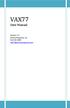 VAX77 User Manual Version 3.2 Infinite Response, Inc 512.535.5599 vax77@infiniteresponse.com 1 2 Contents Chapter 1: Unpacking and Initial Setup... 9 Remove from box... 10 Unfold... 11 Set up... 14 Plug
VAX77 User Manual Version 3.2 Infinite Response, Inc 512.535.5599 vax77@infiniteresponse.com 1 2 Contents Chapter 1: Unpacking and Initial Setup... 9 Remove from box... 10 Unfold... 11 Set up... 14 Plug
Kanguru Micro MP3 PRO USB2.0 User s Manual
 Kanguru Micro MP3 PRO USB2.0 User s Manual MP3/WMA Player + Digital Voice Recorder FM Tuner + USB Flash Drive Copyright 2005, All Rights Reserved. This manual applies to 1.1 or later versions of the Kanguru
Kanguru Micro MP3 PRO USB2.0 User s Manual MP3/WMA Player + Digital Voice Recorder FM Tuner + USB Flash Drive Copyright 2005, All Rights Reserved. This manual applies to 1.1 or later versions of the Kanguru
VL Expert Editor Beta 1.0 Release for VL Ver.2 series Virtual Acoustic Synthesizers [VL1 Ver.2, VL1-m Ver.2, VL7 Ver.2] 1.
![VL Expert Editor Beta 1.0 Release for VL Ver.2 series Virtual Acoustic Synthesizers [VL1 Ver.2, VL1-m Ver.2, VL7 Ver.2] 1. VL Expert Editor Beta 1.0 Release for VL Ver.2 series Virtual Acoustic Synthesizers [VL1 Ver.2, VL1-m Ver.2, VL7 Ver.2] 1.](/thumbs/26/8036189.jpg) VL Expert Editor Beta 1.0 Release for VL Ver.2 series Virtual Acoustic Synthesizers [VL1 Ver.2, VL1-m Ver.2, VL7 Ver.2] 1. Introduction The VL Expert Editor application is a voice editor and voice file
VL Expert Editor Beta 1.0 Release for VL Ver.2 series Virtual Acoustic Synthesizers [VL1 Ver.2, VL1-m Ver.2, VL7 Ver.2] 1. Introduction The VL Expert Editor application is a voice editor and voice file
How to Start Making Music in Pro Tools
 How to Start Making Music in Pro Tools Read this guide if you are new to Pro Tools or are just starting out making your own music. Inside, you ll find quick examples of how to record, compose, mix, and
How to Start Making Music in Pro Tools Read this guide if you are new to Pro Tools or are just starting out making your own music. Inside, you ll find quick examples of how to record, compose, mix, and
